The world seems like a blanket of fuzzy fuzz when you start your favorite game. What’s worse? Increasing the resolution does not help either. Muddy, blurry textures found from an angle are way worse.
You are not the first one going through this, though. I am also right there with you, looking at the prettiest game world that seems as if smeared with Vaseline over the screen.
The good news? The problem can be rectified by implementing high-quality texture filtering through your graphics card settings. Now, let’s take this down step by step.
How to Fix Blurry Textures in Games Using Texture Filtering?
To save performance, games sometimes use substandard Filtering. When observing objects from a far or at an angle, textures can blur into obscurity.
This usually comes down to one setting: anisotropic Filtering (AF). Without it, textures lose sharpness quickly. With it set high, surfaces look crisp even at awkward angles.
Step 1: Check In-Game Settings First
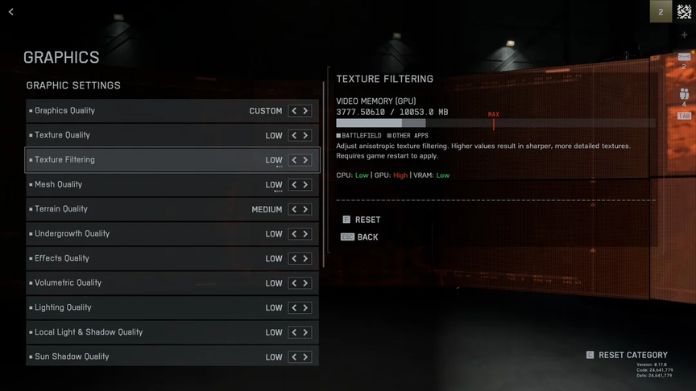
Before diving into your GPU control panel, start simple:
- Texture Quality → Set to High or Ultra.
- Anisotropic Filtering → Always push to 16x if your card can handle it.
- Texture Streaming → Turn it off if textures keep “popping” into clarity.
Sometimes, fixing blur is as easy as changing a single toggle in the graphics menu.
Step 2: Force Better Filtering Through Your GPU
If the game doesn’t give you enough control, your graphics card does.
NVIDIA Users
- Right-click your desktop → NVIDIA Control Panel.
- Go to Manage 3D Settings.
- Change these:
- Texture Filtering – Quality → High Quality [A]
- Anisotropic Filtering → 16x [B]
- Negative LOD Bias → Clamp (to prevent shimmering) [C]
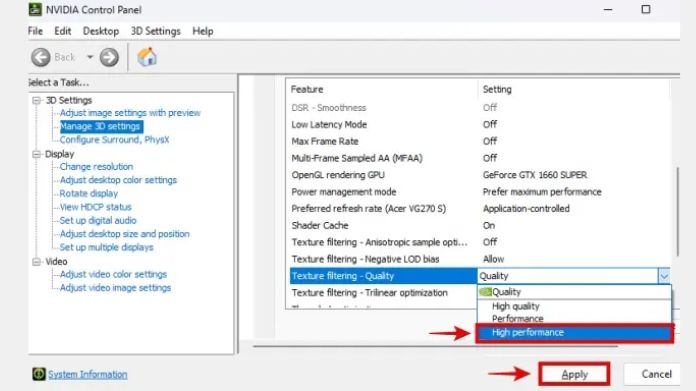
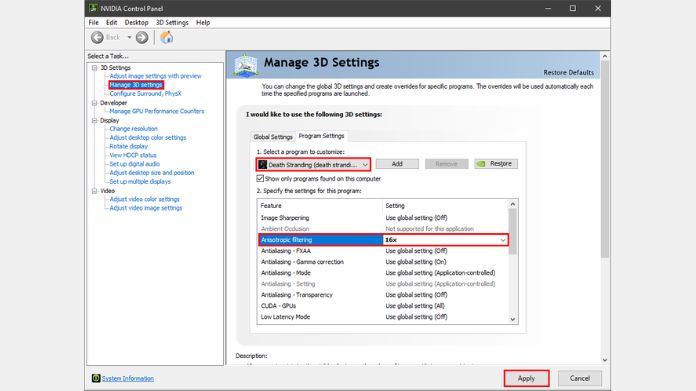
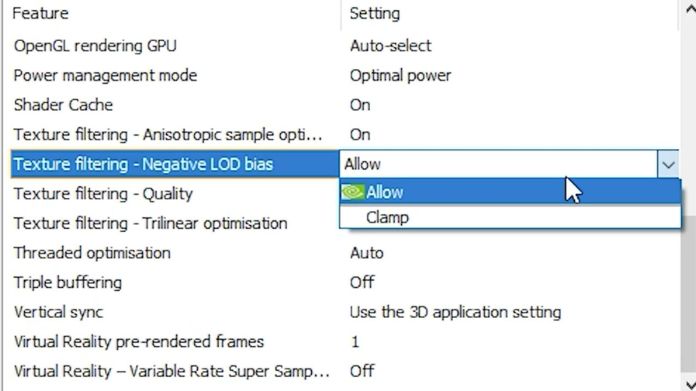
AMD Radeon Users
- Open AMD Adrenalin → Gaming Settings.
- Enable Override Application Settings.
- Force Anisotropic Filtering to 16x.
- Set Texture Filtering Quality to High.
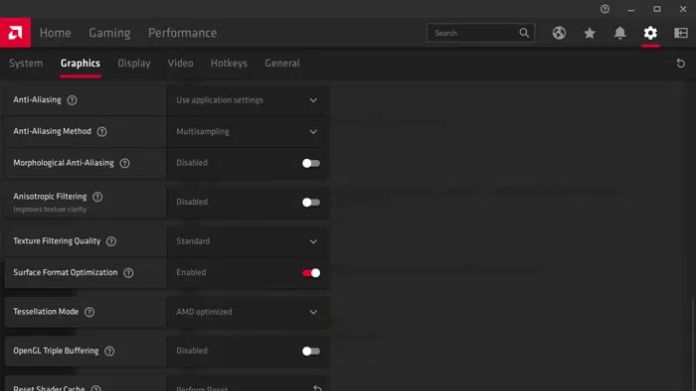
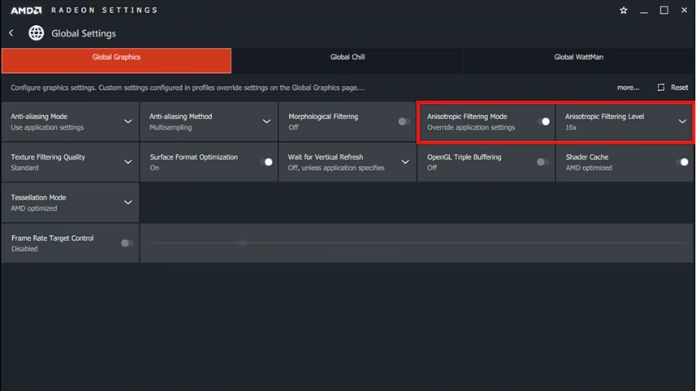
Intel Graphics Users
- Open Intel Graphics Command Center.
- Under 3D Settings, bump Texture Quality to High and enable Anisotropic Filtering (16x).
Step 3: Advanced Fix – NVIDIA Profile Inspector

Here comes the best part: I played Skyrim some years ago, and no amount of tweaking would prevent that road cobblestone from being one big blurry eyesore. NVIDIA Profile Inspector is a free utility that unlocks hidden driver settings.
With it, you can:
- Force 16x anisotropic filtering.
- Set Texture Filtering – LOD Bias to a small negative number (like -0.500). This sharpens distant textures. [E]
- Allow Negative LOD Bias, so the tweak actually applies. [F]
Take cautious not to push the LOD bias too far. While it sharpens textures, it may also provide shimmering effects as you move. Consider adding salt to food: just the right amount makes it wonderful, whereas too much spoils it.
Step 4: Don’t Forget the Basics
- Update your GPU drivers regularly. Sometimes blurry textures are just a bug that’s been patched.
- Make sure your game isn’t running at a low resolution scale (common with DLSS/FSR). If it is, increase the render resolution.
- Check config files or .ini tweaks; many PC games hide extra texture options there.
Final Thoughts
Fluffy textures can detract from immersion, but there are frequently accessible solutions.
In-game graphics menus, GPU control panels, or even small utilities like NVIDIA Profile Inspector bring all this within the reach of the player.
I have done these fixes on numerous titles, from The Witcher 3 to Cyberpunk 2077, and the difference is astounding-the transformation is night and day.
When one sees a properly filtered texture, going back to any low-res rendering is quite impossible.
To prevent the game world from appearing stuck in low-res mode, it’s important to use quality texture filtering.
