Nothing actually can be more annoying than sitting down to games or some crucial work and finding your screen flickering or flashing screen. The tweaks you made in custom profile settings may cause that.
You need not shoot down your entire setup, though. Here, we will explain why screen flickering or flashing screen occurs and also how to remedy it through a step-by-step process.
Why Does Flickering Happen After Custom Tweaks?
Screen flickering with NVIDIA Profile Inspector usually comes down to misaligned settings. Some of the most common causes are:
- Forcing V Sync ON or OFF when the game also tries to control it.
- Conflicts between V Sync and G-Sync/FreeSync.
- Setting unstable frame rate caps (e.g., capping at values your monitor can’t handle).
- Using global profiles instead of per-game settings.
- Outdated or buggy NVIDIA drivers.
- Incorrect or experimental refresh rates.
How to Fix Flickering or Flashing Screen Issues?
Here’s a structured approach to solve the issue without wiping everything:
1. Reset Your Profile
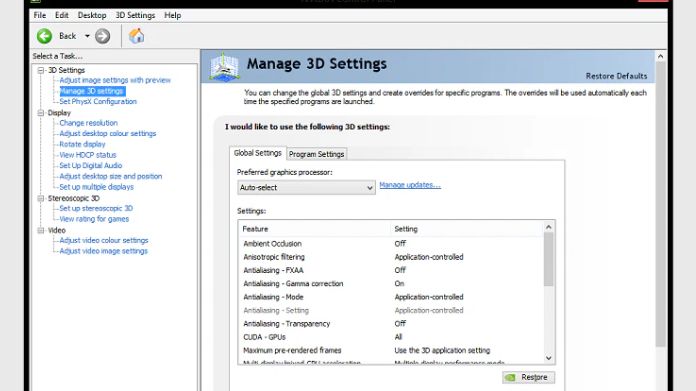
- Open NVIDIA Profile Inspector.
- From the drop-down, choose the profile that’s giving trouble (or Global if that’s what you changed).
- Click Restore Defaults.
- Restart your PC and check if the issue is gone.
If it fixes the problem, reapply your tweaks one at a time until you find the setting that causes the flickering flashing screen.
2. Check Your V Sync Settings
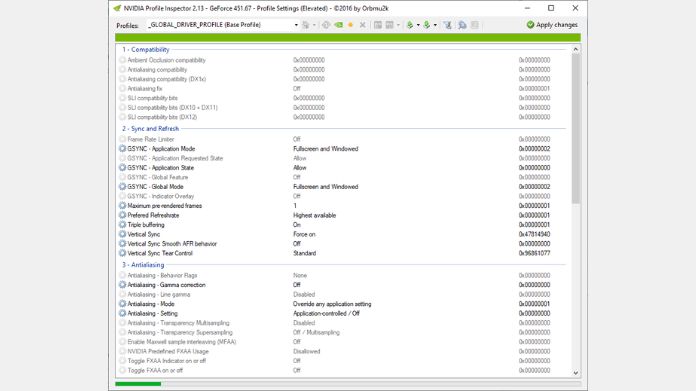
- If you forced V Sync ON in Inspector, try changing it to Application Controlled.
- G-Sync users: disable forced V Sync in Inspector and rely on G-Sync alone.
- Alternatively, test Fast Sync, a smoother option for high FPS gameplay.
3. Adjust Frame Rate Limiter
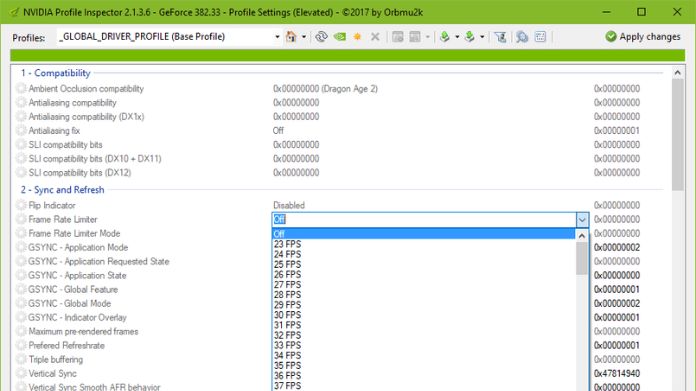
- In Profile Inspector, look for Frame Rate Limiter.
- If you set a limit, try disabling it.
- Or align it with your monitor’s refresh rate (e.g., 144 FPS cap for 144Hz).
Setting odd caps (like 58 FPS on a 60Hz monitor) can trigger flashing or stutter.
4. Update or Roll Back NVIDIA Drivers
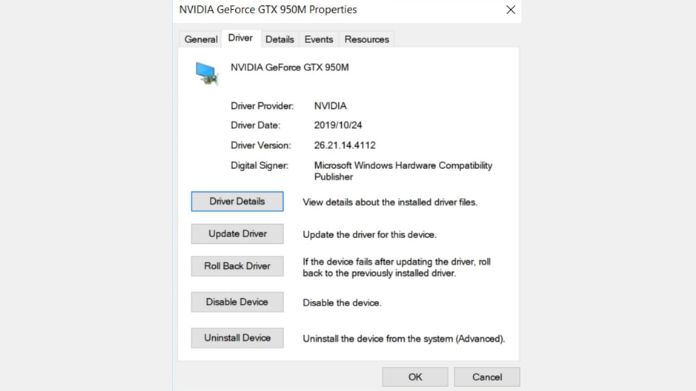
Take the latest driver from the Open GeForce Experience or NVIDIA’s website.
Reverse any updates if flickering occurs after the initial notification.
- Under Device Manager Display adapters, right click on the GPU and Properties, select Driver -> Roll back driver.
5. Match Monitor Refresh Rate
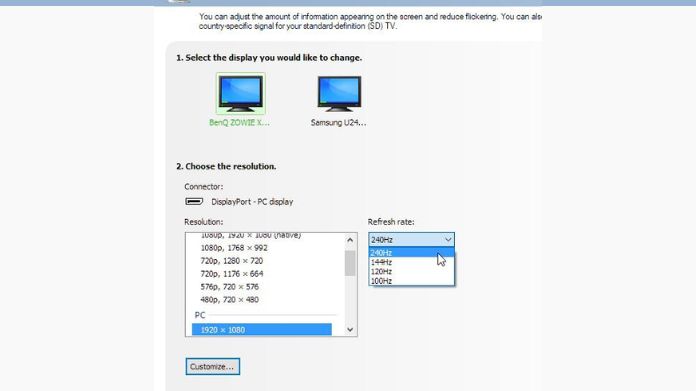
- Go to Change Resolution in NVIDIA Control Panel.
- Refresh rate is like 60Hz, 144Hz or 240Hp. (eg: 120/60)
- It is not recommended to use experimental refresh rates or customized resolutions from Inspector.
6. Use Per-Game Profiles Instead of Global
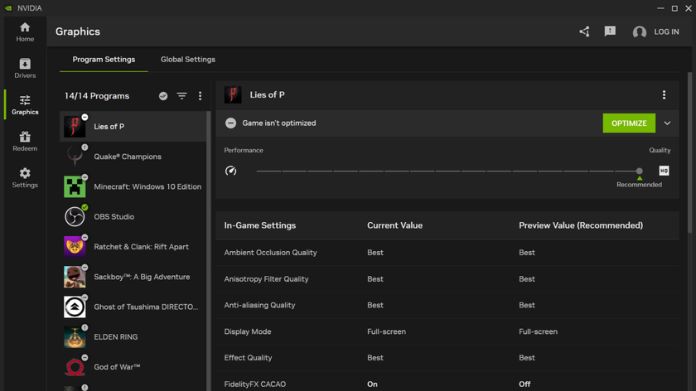
Rather than editing the Global Profile, create profiles for specific games.
This prevents conflicts between tweaks that are meant to improve a game and have an impact on everything else.
7. Check for Software Conflicts
- Overlays (like Discord, MSI Afterburner, or GeForce Experience) sometimes clash with custom tweaks.
- Do a Clean Boot:
- Open msconfig.
- Disable third-party services and startup apps.
- Restart and test.
Frequently Asked Questions
Q. Does Forcing V Sync in Inspector Cause Flickering?
Ans. Yes. If the game or G-Sync is also controlling V Sync, forcing it in Inspector can create conflicts.
Q. Is Fast Sync Better Than V Sync?
Ans. Fast Sync gets rid of tearing but doesn’t incur the input lag that comes with regular V Sync, but only works best if your FPS is above your refresh rate.
Q. Can Custom Refresh Rates Damage My Monitor?
Ans. Not usually, but unstable refresh rates may cause flickering or “out of range” errors. Always stick to your monitor’s supported refresh values.
Wrap Up
Screen flickering or flashing screen using NVIDIA Profile Inspector typically occurs due to V Sync, refresh rate, or drivers.
To repair it, attempt to reset your profile, refresh (or revert) your drivers, and alter only for particular games rather than universally.
Always test one setting at a time, and keep a backup of your good profile so you can restore it if something goes wrong.
