It is a very effective way of improving image quality by force antialiasing (AA) in games, especially in the very old or poorly optimized games that do not have an in-game option to enable AA.
You can use this with the aid of NVIDIA Profile Inspector, which allows you to override game settings at the driver level and then enjoy smoother, cleaner visuals.
This guide will take you from download to advanced tweaks to achieve high-quality antialiasing through your NVIDIA GPU.
Step 1: Download NVIDIA Profile Inspector
- Search for NVIDIA Profile Inspector and download from trusted website.
- Click on the ZIP file under “Assets” to download it.
- Once downloaded, right-click the ZIP file → Extract All.
- Open the folder, and double-click on nvidiaProfileInspector.exe.
No need to install. It runs right away.
Step 2: Open the Game Profile You Want to Tweak
- At the top of the tool, you’ll see a drop-down menu.
- Click it, and find the name of the game you want to improve.
- Example: If you want to change settings for GTA IV, look for that name in the list.
- If your game isn’t listed:
- Click the little tool icon next to the drop-down.
- Choose “Create new profile.”
- Then click “Add application to current profile” and find the .exe file of your game.
Step 3: Change Antialiasing Settings
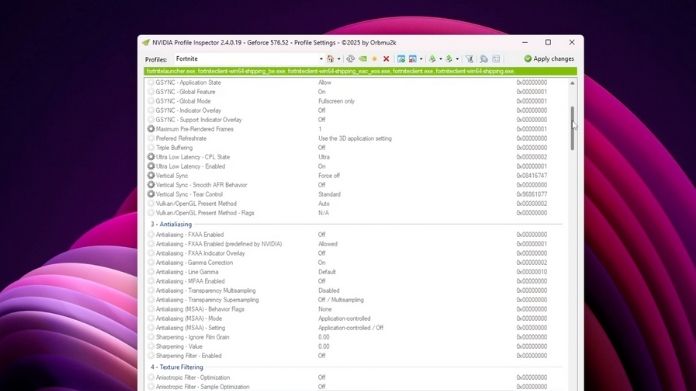
Scroll down the window until you find the section called “Antialiasing.”
Now, change just three settings like this:
- Antialiasing – Mode: Override any application setting
- Antialiasing – Setting: 4x [Multisampling]
- Antialiasing – Transparency Supersampling: 4x Supersampling
These settings are safe and work for most games. You can try higher numbers later.
Step 4: Save the Changes
- At the top right, click the Apply Changes button (it looks like a green checkmark).
- That’s it! Your settings are saved.
Step 5: Play Your Game
- Start the same way you always do.
- You should now notice smoother edges and improved graphics, even though the game had no such option before!
Which Games Support Force Antialiasing?
Works Best On:
- DirectX 9 and DirectX 11 games
- Older titles without built-in AA
- Emulators (e.g., PCSX2, Dolphin)
May Not Work With:
- DirectX 12 or Vulkan titles (e.g., Cyberpunk 2077, Doom Eternal)
- Games with modern TAA or DLSS (they override driver-level AA)
Takeaway!
Force antialiasing using NVIDIA Profile Inspector is a great way to breathe new life into older games or refine your visuals beyond what the game settings allow.
It gives you precise control and lets your GPU do the heavy lifting even when the game can’t. With a little tweaking, you can say goodbye to jagged edges and hello to crisp, smooth visuals.
