Gaming sessions become instantly disrupted when players encounter screen tearing or stuttering during their gameplay.
The split frames across screens, together with sudden freezes, damage both the player’s immersion and game performance quality.
Most problems related to hardware performance can be fixed through proper driver configuration without needing new equipment.
Custom driver settings adjustment enables players to obtain better gameplay consistency while reducing interruptions.
Why Do Screen Tearing and Stuttering Happen?
- Screen tearing is when the graphics card sends out frames more than a monitor can display; thus, you will define horizontal “splits” in the image.
- Stuttering occurs when frames are not coming evenly, which results in sudden pauses or jittery motion. Both issues arise when the GPU and monitor are not out of airtime.
That’s where driver settings step in; they align the two so the game looks and feels smoother. That’s where driver settings step in; they align the two so the game looks and feels smoother.
Custom Driver Settings That Fix the Problem
1. Turn On V-Sync (Vertical Sync)
V-Sync forces the GPU to match the monitor’s refresh rate. This stops screen tearing but can sometimes add input delay.
- For NVIDIA users:
- Open NVIDIA Control Panel → Manage 3D Settings → Vertical Sync → Set to On or Fast.
- Fast Sync is better for high-refresh-rate monitors because it reduces lag compared to standard V-Sync.
- For AMD users:
- Open AMD Radeon Software → Graphics → Wait for Vertical Refresh → Set to Always On.
- Or use Enhanced Sync, which cuts tearing while keeping input lag low.
2. Enable G-Sync or FreeSync
If it has a display, be it G-Sync (NVIDIA) or FreeSync (AMD), turn it on for your display.
- The two technological advances allow the monitor to flexibly replicate the refresh rate of the GPU; as a result, screen tearing and stuttering both go away.
- This works best when combined with stable frame rendering close to the specification of the refresh rate by the monitor (e.g., 60Hz, 120Hz, or 144Hz).
3. Cap the Frame Rate
Uncapped frame rates may look impressive, but they often cause screen tearing and overheating. By limiting FPS, you keep gameplay stable.
- In NVIDIA Control Panel: Manage 3D Settings → Max Frame Rate → Set it below your monitor’s refresh rate (e.g., 58-59 FPS for 60Hz).
- In AMD Radeon Software: Graphics → Frame Rate Target Control → Choose a close cap of the max number of display refresh rates.
The indicates that it does not allow the GPU overshooting the monitor limits.
4. Adjust Pre-Rendered Frames (NVIDIA) / Flip Queue Size (AMD)
These could be configured in how many frames the GPU is preparing until the visible ones come up to the screen.
- Lower values means less input lag but might cause stuttering with low-end GPU.
- Higher values increase smoothness but add a slight delay.
Where to find it:
- NVIDIA: Manage 3D Settings → Low Latency Mode → Set to On or Ultra.
- AMD: Radeon Settings → Graphics → Flip Queue Size (set to 1 for lowest latency).
5. Fine-Tune with NVIDIA Profile Inspector
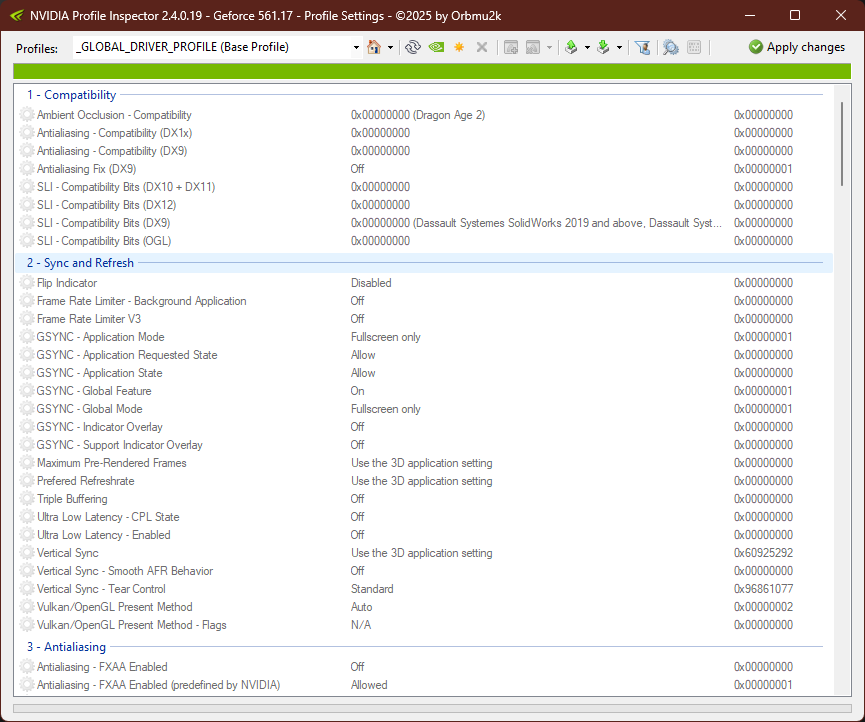
It’s for those NVIDIA users who would like to mess with deeper control. NVIDIA Profile Inspector is to unlock hidden options that exist beyond the Control Panel.
Steps to use NVIDIA Profile Inspector:
- Download the tool – Which is a free third-party utility (search “NVIDIA Profile Inspector” from a trusted source).
- Run as Administrator – Extract the files, and open up the executable.
- Select your game profile – Use the dropdown menu to pick the game you want to adjust.
- Tweak V-Sync settings – In the “Sync and Refresh” section:
- Frame rate Limiter – Just below your monitor refresh rate, set
- Vertical Sync – set to either Force On or Fast Sync for smoother gameplay.
- Enable G-Sync compatibility tweaks – If your monitor supports it, toggle G-Sync compatibility flags for better synchronization.
- Adjust frame pacing – Set “Maximum Pre-Rendered Frames” to 1 for lower latency.
- Apply changes – Click the “Apply Changes” button (top right).
This tool gives granular control, but it’s best to change one setting at a time and test in-game to see how performance improves.
Final Thoughts
Screen tearing and stuttering can be fixed at minimum cost. Set the driver settings properly, and gameplay becomes smoother, more responsive, and free from distracting artifacts.
In that, synchronizing features, capping FPS, and employing advanced tools such as the NVIDIA Profile Inspector build up towards making a very significant difference in gaming performance, with some fun added.
